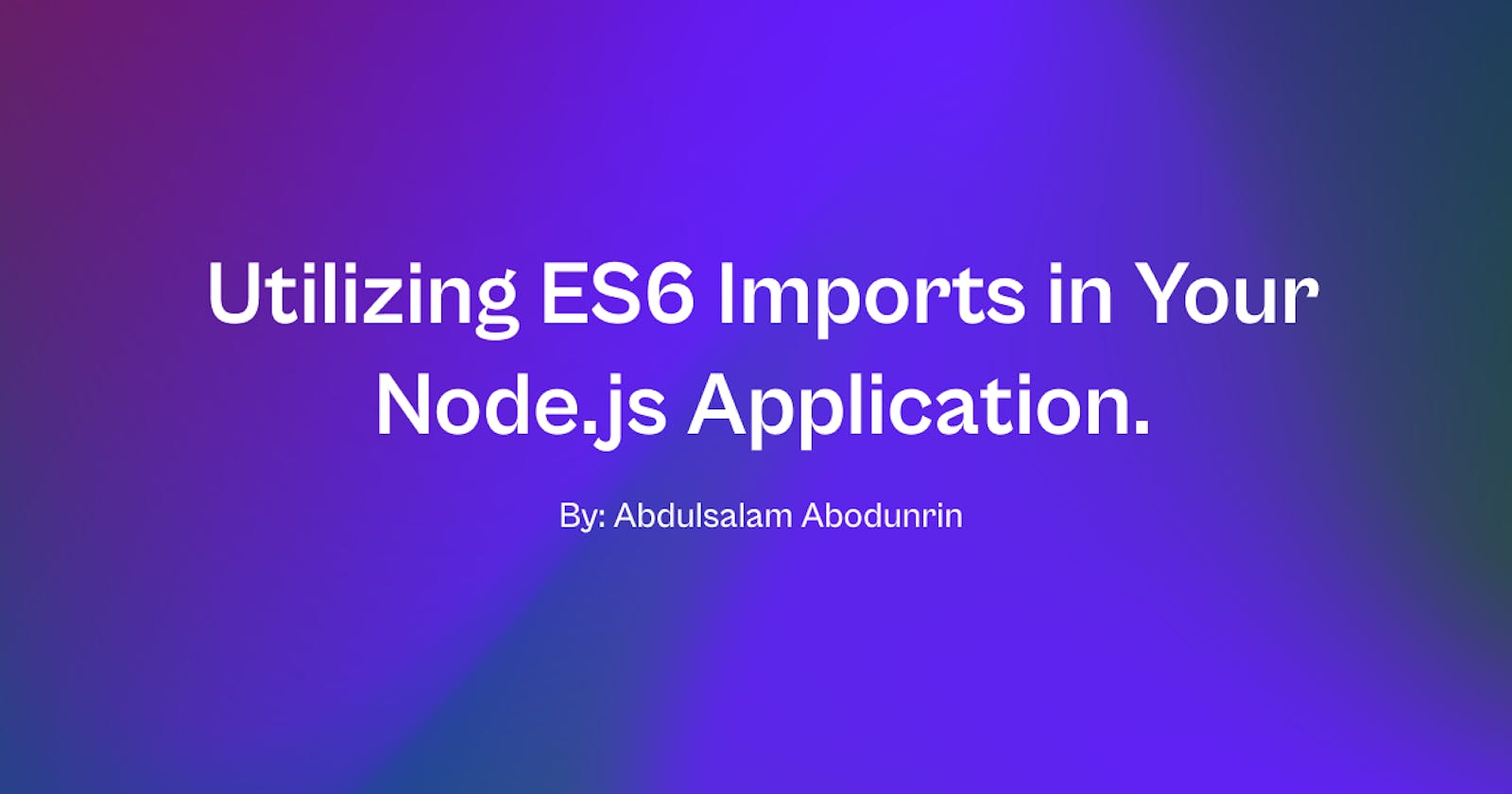Utilizing ES6 Imports in Your Node.js Application.
Enhancing Node.js Development: A Comprehensive Guide to Utilizing ES6 Imports in Your Application
Introduction
Coming from a front-end development background, I've always preferred the ES6+ module system for importing and exporting in my Node.js applications. However, setting it up can be a bit perplexing at times. That's precisely why I've created this post—to provide clear, step-by-step instructions on configuring your Node.js application to utilize ES6+ modules effectively.
The Objective
Our objective is to enable you to write code like the following without encountering any errors:
import moduleName from 'module-name'
Configuring Your Application for ES6+ Modules
When you initially create your package.json file using yarn init or npm init, depending on your preferred package manager, it may resemble the following structure:
{
"name": "Practice-Project",
"version": "1.0.0",
"description": "This is a practice project.",
"main": "app.js",
"repository": "https://github.com/link-to/practice-project-repo.git",
"author": "name-of-author",
"license": "MIT"
}
This file serves as the foundation for configuring your application to work seamlessly with ES6+ modules. The simplest way to achieve this is by updating the package.json file and setting the type to "module." After making this change, your package.json file will appear as follows:
{
"name": "Practice-Project",
"version": "1.0.0",
"description": "This is a practice project.",
"main": "app.js",
"type": "module", // <-- Added "type" with the value "module"
"repository": "https://github.com/link-to/practice-project-repo.git",
"author": "name-of-author",
"license": "MIT"
}
By simply adding "type": "module", you've configured your project to work with ES6+ modules.
Additional Approaches
There are alternative methods to enable ES6 import functionality in Node.js:
Using the .mjs File Extension
Instead of the standard .js file extension, you can use .mjs. This allows you to employ ES6 imports seamlessly without encountering errors. The .mjs extension signifies a JavaScript source code file used as an ECMAScript Module (ECMA Module) in Node.js applications.
// Example in index.mjs import moduleName from 'module-name'This approach will also work smoothly without any errors.
Leveraging the ESM Package
ESM is an elegantly simple ECMAScript module loader that doesn't require Babel or bundling. To integrate the ESM package into your project, follow these steps:
- Install the ESM package using npm or yarn:
npm install esm
# or
yarn add esm
- Enable ESM for your packages. Use ESM to load the main ES module and export it as CommonJS:
// Set options as a parameter, environment variable, or rc file.
require = require("esm")(module/*, options*/)
module.exports = require("./main.js")
By following these steps, you can run your application without encountering any errors.
Conclusion
In this post, you've explored various methods for incorporating ES6 imports into your Node.js application. You can opt for configuring your package.json file, which is often considered the most straightforward approach. Alternatively, you can embrace the .mjs file extension or leverage the esm package to seamlessly transition your CommonJS files to ES6 modules.
I trust you've found this information valuable. If you did, I'd appreciate it if you could leave a reaction or comment. Stay tuned for more insightful posts in the future!